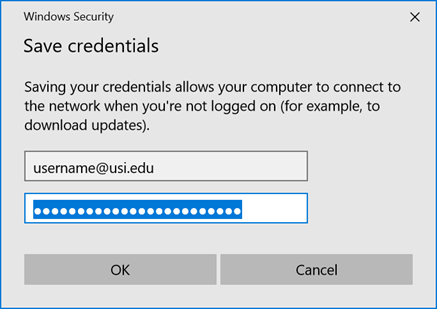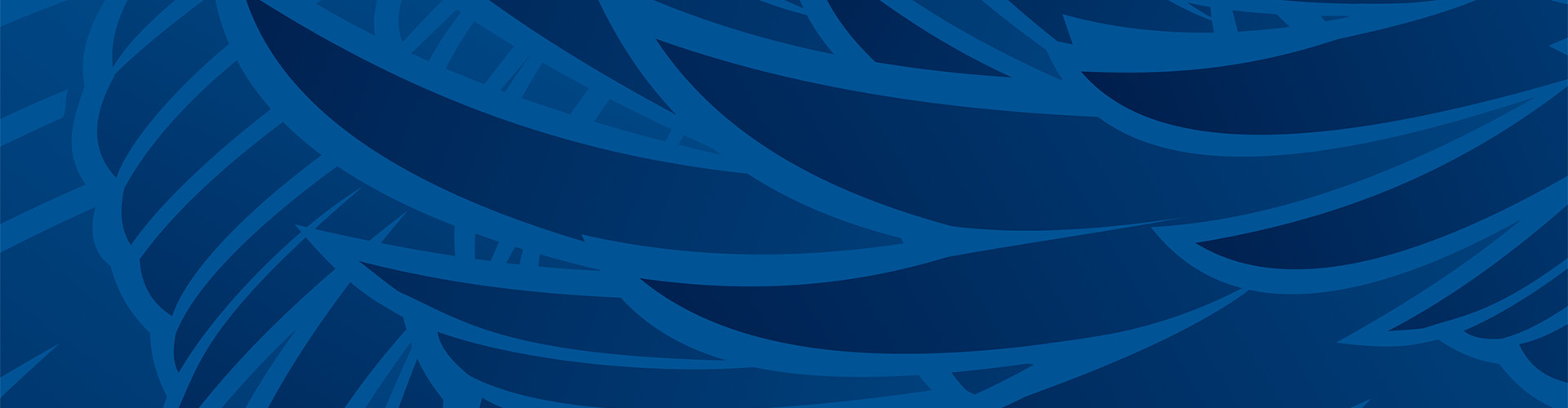Windows
1. Open the Network and Sharing Center, this can be found in the control panel. If you do not know how to access the control panel press Windows key + R and then type in control panel. With the Network and Sharing Panel open select, Setup a new connection or network. Select the option to Manually connect to a wireless network.
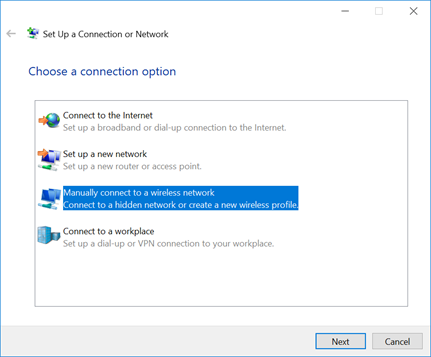
2. Enter the following information:
-
- Under Network Name enter eduroam in all lower case letters.
- For Security Type select WPA2-Enterprise.
- For the Encryption Type select AES.
- Click Next to continue.
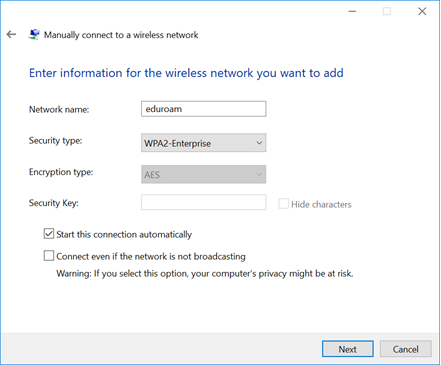
3. You should be prompted to Change connection settings. This is required to connect to eduroam.
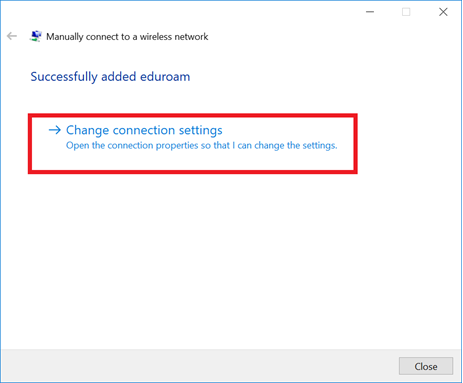
4. With the eduroam Wireless Network Properties open ensure that the following are correct:
-
- Security Type is set to WPA2-Enterprise.
- Encryption Type is set to AES.
- Network Authentication Method is set to Microsoft: Protected EAP (PEAP).
- OPTIONAL – Turn on the check mark for remembering credentials. By turning on the remember check mark you will not have to keep signing on to eduroam daily
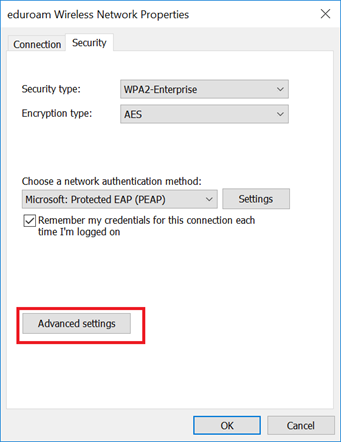
5. Click on the Advanced settings button
-
- Check the Specify authentication mode:
- Select User authentication in the drop down.
- Press the OK button.
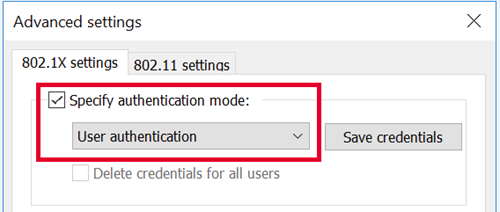
6. In the eduroam Wireless Network Properties click on the settings button.
-
- Uncheck the Verify the server's identity check mark.
- Uncheck the AddTrust External CA Root.
- Make sure that EAP-MSCHAP v2 is selected in the Select Authentication Method drop down.
- Optional - Leave the Enable Fast Reconnect check mark checked.
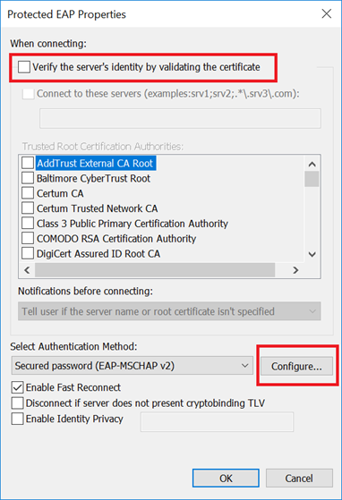
- e. Press the Configure button.
-
- Uncheck the Automatically use your Windows logon name and password.
- Press the OK button.
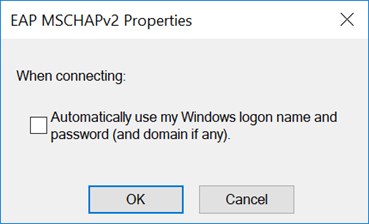
-
7. Close out of the remaining dialog boxes by clicking OK or Finish.
8.Go to the available networks and select eduroam and then press the Connect button.
9.A dialog box will open up and ask you for your username and password. Your username is your USI email address and your password is the password to your email account. Aliased emails such as first.last@usi.edu will not work you must use the original username such as username1@usi.edu. After you have entered your account information in click OK.