To use your device on USI's wired or wireless networks, the device must first be registered. You need a myUSI username and password for registration. Network registration identifies you as a member of the USI community. We use your registration information to identify a device if problems or issues occur. Four months of device inactivity on the USI Network will result in the removal of your device's registration, and you will have to re-register that device.
Plug your computer into the nearest network wall jack using an ethernet network cable.
Choose your wireless network depending on your location and role at USI.
| Wireless Network Options | Requirements | LOCATION / Notes |
| USISecuredWiFi | Registered Devices (1), Key/password required (4) |
On campus (not Residence areas) |
| USIAcademic WiFi | Registered Devices (1) Key/password required (4) |
On campus (not Residence areas) |
| USIResKey | Registered Devices (1) Key/password required (4) |
Residence Halls & Apartments |
| USIGuest | user has no MyUSI logon (5) |
Must have TXT enabled device. Registration Expires End of Day |
| Media Devices | for IT use only | |
| WiFiatUSI | do not use | nearing End of Life |
| USIRes | do not use | nearing End of Life |
To learn how to register a device without a Web Browser (such as a TV or Xbox), see: 4. Register a Device Without a Web Browser (Such as a TV or Xbox)
If you have difficulty getting connected, contact the IT Service Desk.
In the residence halls and apartments, use the wireless network USIResKey. This is an encrypted SSID, offering more protection online. The password is available from your RA or the IT Sservice Desk at 812-465-1080.
When on campus, the wireless network SSID are USIacademicWIFI or USIsecuredWIFI. These are both encrypted. The password is available from the IT Service Desk at 812-465-1080.
To register a device without a web browser (such as a TV or Xbox), you will have to manually register it.
Manually registering a device will require the MAC address of the device's wireless card. Instructions on how to get the MAC address varies between devices; it is typically located in the settings area. If you need help finding the MAC address or registering a device, please contact the IT Service Desk.
Go to https://wifi.usi.edu and login with your USI username and password.
Click "Add New Device" on the Home Screen.
Step 1: Type your device's MAC Address (A MAC Address looks like: xx:xx:xx:xx:xx:xx)
Step 2: Choose what device you are registering (If not listed choose "Other")
Step 3: Name your device (example: My PS4)
Step 4: Click Register to finish
![]()
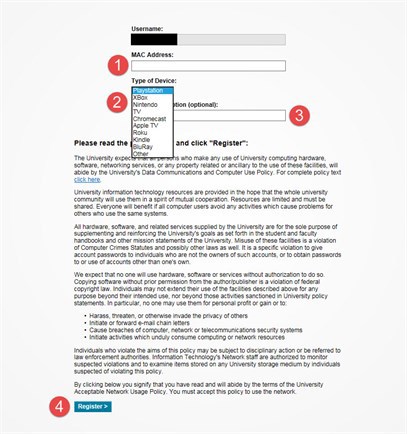
Connect to the USIGUEST wireless network and enter their phone number on the registration screen. You will receive a validation code as a text. The validation code is necessary for the validation screen. The registration is valid until midnight.
Do not bring your own wireless router. This interferes with the campus wireless and causes your fellow students problems. Unauthorized wireless routers are prohibited and when an unauthorized Access Point is identified the owner will be asked to remove it from the network.
See information here about wireless printers on USI Campus.
We do not support Chromecasts, Alexa, Echo, or Google Home.