Student VPN Access
To install and connect to VPN:
- Open a web browser (preferably Google Chrome) and go to https://guard.usi.edu (you may need to type in the ‘https://’ part in order for it to connect. Select the drop down menu and choose ‘COVID19_Access’
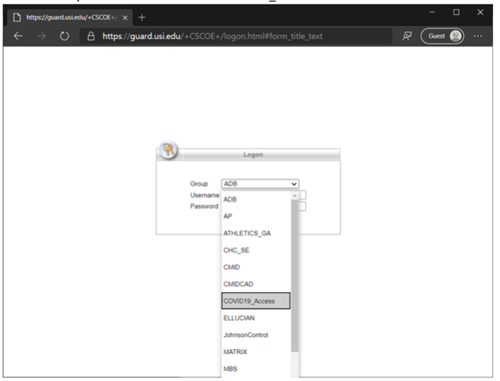
- Login with your myUSI username and password.
- On the initial login page are instructions for installation and the ‘Download for Windows’ button. Read the instructions and then click the button to download.
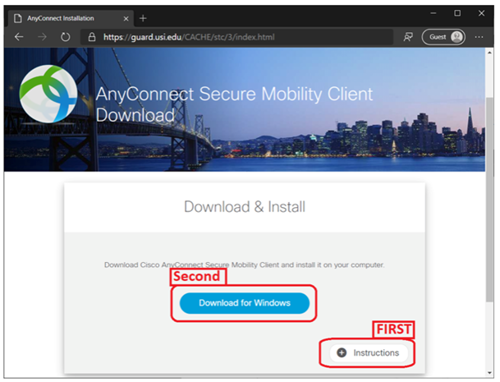
- Once Cisco AnyConnect VPN is installed, you must launch it the first time from the start menu.
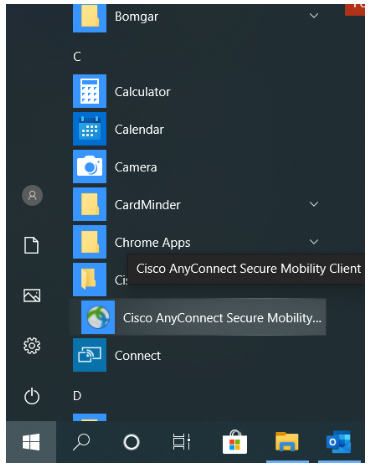
- Once launched, you will have to type in ‘guard.usi.edu’ into the drop down box:
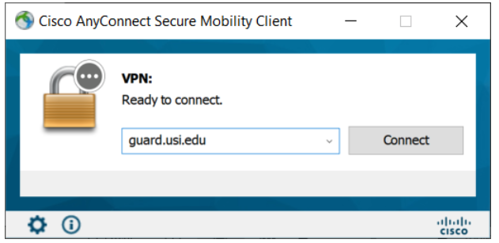
- Then click ‘Connect’. This will bring up another box, with a drop down menu where you should select ‘COVID19_Access’ and then use your USI username and password to login:
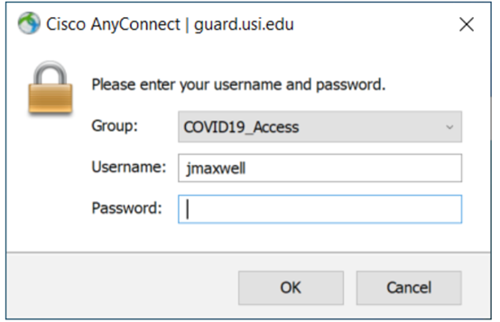
- You should now be connected to VPN.
